Automatic Setup
The easiest way to setup htmldocs is to use our automatic setup script.- Run the following command in your terminal:
- After switching to the folder, you can start the development server by running:
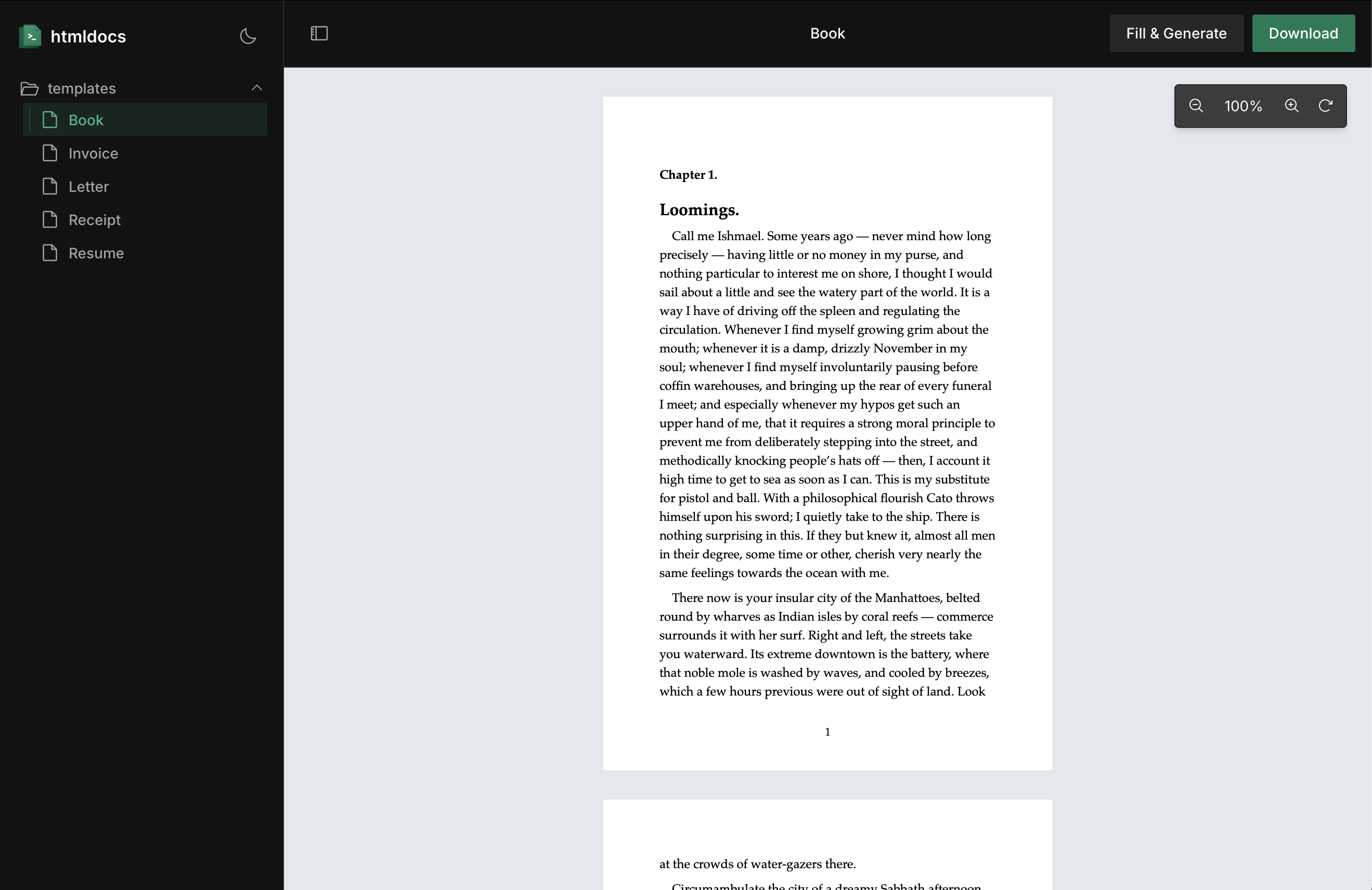
Manual Setup
If you prefer to set up htmldocs manually, follow these steps:- Install htmldocs in your project:
- Add the following script to your
package.json:
- Create document template
documents in your project. Then, create a new file called Book.tsx in the documents folder and include the following code:
- Run the development server by running:

